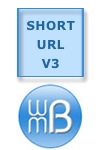
Installing Short URL V3 requires putting the software files on the server and creating access to a MySQL database.
The Installation Steps
1.
Decide where you will install Short URL V3. I recommend it be installed in a subdirectory of your document root, a subdirectory with a short name. (The document root is the directory where your domain's main/index web page file is located — the page that loads into your browser when you type your domain name into the address bar.)
The software may also be installed in the document root directory. If
The location of the installation will affect the length of the short URLs you create.
For purposes of these instructions, we'll assume you decide to install the software into the "go" subdirectory. If your installation is in a different subdirectory, substitute "go" in these instructions with the actual subdirectory name.
2.
Upload these files into the "go" subdirectory:
ShortURL_common.php ShortURL_config.php ShortURL_fast.php ShortURL_Install.php ShortURL_manual.php ShortURL_MySQLclass.php ShortURL_pagebottom.php ShortURL_pagetop.php ShortURL_redirect.php ShortURL.php
3.
If the "go" subdirectory does not already contain an index.html file, upload a blank index.html. Otherwise, do not upload another index.html as it would overwrite the one already in the "go" subdirectory.
4.
Either create an .htaccess file in the "go" subdirectory or modify the one already existing in the subdirectory.
Here is the content for the .htaccess file:
If Short URL V3 is installed in a subdirectory named something other than "go", or installed in the document root, change the fourth line, above, accordingly.
If the "go" subdirectory does not already contain an .htaccess file, then create one for the subdirectory. Otherwise, append the above 4 lines to the existing .htaccess file.
5.
Prepare a MySQL database.
If you do not know how to create a database with MySQL, your hosting company should have tutorials available.
Different hosting companies do things differently. Should your hosting company happen to provide you with cPanel, here is a quick "how-to" (if your hosting company has instructions, use those instead):
To get started, click on the "MySQL Databases" icon.
a. Create a database.
(You can use an already existing database, if you wish. In that case, skip to the next step.)
In the "Databases" section, type a name for a new database. Then click on AddDb.
Click on [go back].
b. Create a user.
(You can use an already existing user, if you wish. In that case, skip to the next step.)
In the "Users" section, type a username and password. Then click on Add User.
Click on [go back].
c. Add user to database.
(If the user is already added to the database, then this step doesn't need to be done.)
In the "Databases" section, select a user and a database. Then click on Add User to Db
Note that cPanel may prepend your hosting account username and an underscore character to the names of the database and user you create. This would depend on how your hosting company has things set up.
6.
Give the blank file ShortURL_config.php 666 permissions so it can be updated when you do the next step.
7.
Type the URL of ShortURL_Install.php into your browser. Example:
http://example.com/go/ShortURL_Install.php
The page will require 7 answers:
-
A control panel password. This password will be required when making any database changes with the control panel — creating short URLs and editing the database.
-
A Fast Paste 'n Click key. The key is like a password when a tinyurl.com-like URL shortening page is set up. This is optional.
Although optional, I recommend typing in a strong password even if you won't immediately use the Fast Paste 'n Click feature. Then, it will be ready without having to edit ShortURL_config.php to use Fast Paste 'n Click in the future.
-
Database Host: ("localhost" is probably correct. Check with your hosting company.)
-
Database Name: (The name of the MySQL database Short URL V3 shall use.)
-
Database Username: (Your MySQL username.)
-
Database Password: (Your MySQL password.)
-
Table Prefix (optional): (Prefix for MySQL tables Short URL V3 creates — to keep them separate from tables of the same database that other software might be using. If you have multiple installations of Short URL V3 using the same database, each installation must have a different prefix. Doesn't matter what the prefix is, so long as it is unique and is composed of letters and optional underscore.)
When the install is successful, the page will provide a link to the the software control panel. For reference, the control panel file name is ShortURL.php. Example control panel URL:
http://example.com/go/ShortURL.php
8.
After the previous step is done, give file ShortURL_config.php 644 permissions. This is a security measure.
Thank You
Thank you for your purchase and use of Short URL V3.
Technical support can be obtained at the multi-domain licensed support forum.
If you wish us to install the software, send us a note from our contact page.
Will Bontrager
Copyright 2012, 2015, 2016 Will Bontrager Software LLC